 So far we have talked much about Web-Development. But one thing we were missing is how to make a LAMP (Linux Apache MySQL PHP) environment in our Windows PC. If you are a Linux user, then you should be able to host your PHP scripts and MySQL Databases easily as mostly all Linux Distros come with LAMP preinstalled on it! But installing Apache, PHP and MySQL manually on your Windows Environment can be really hectic. Also you can not test your PHP files if you don’t have them installed.
So far we have talked much about Web-Development. But one thing we were missing is how to make a LAMP (Linux Apache MySQL PHP) environment in our Windows PC. If you are a Linux user, then you should be able to host your PHP scripts and MySQL Databases easily as mostly all Linux Distros come with LAMP preinstalled on it! But installing Apache, PHP and MySQL manually on your Windows Environment can be really hectic. Also you can not test your PHP files if you don’t have them installed.
Today we are going to share a software namely XAMPP, which will install LAMP environment on Windows PC easily so that you can test your PHP/MySQL script files through your localhost. Read on below to know download, installation and usage guide…
#1 Download and Install XAMPP on your Windows PC:
 XAMPP is a freeware and it works on most versions of Windows including Windows 7. So just download it and install. Here is the download link:
XAMPP is a freeware and it works on most versions of Windows including Windows 7. So just download it and install. Here is the download link:
- XAMPP Home Page: Click Here;
- XAMPP for Windows: Click Here;
Simply run the setup file and the installation will begin. Simply install with the following options…

Now you are ready to host your PHP and MySQL files using XAMPP. Go to the next section to learn how.
#2 Test your installation and Access phpMyAdmin and other tools:
To test your installation
- Simply type http://localhost/ on your Web Browser [Firefox recommended].
- If your installation is correct then you shall see something like this:

- Else you may need to reinstall using the correct options.
Now that your XAMPP has created a LAMP environment on your Windows Machine, its time to access some MySQL Tool.
Using phpMyAdmin to access and manage your MySQL Databases:
- Go to http://localhost/xampp/
- Now click the phpMyAdmin link on the left panel. You can also go to the phpMyAdmin from here.

- This is the default phpMyAdmin panel. Now access your DB and manage it the way you want.
#3 Uploading your own Script files to the localhost:
Most of the new XAMPP users face difficulties here. Just because you have PHP installed, you just cannot run it directly on your browser. Remember that PHP is a Server Side Scripting Language so it needs to be parsed first from the server. To do this, simply follow the processes…
- First Locate your XAMPP installation directory. Mostly it is C:\Program Files\XAMPP\ for Windows XP or C:\XAMPP\ for Windows Vista or Windows 7. Here in this example, we are using C:\XAMPP as I have Windows 7 PC.
- Now, you will find a directory named, htdocs inside the folder. This is the Directory of your localhost. Put the files here and access it from http:\\localhost\filename.ext

- For example, if you have copied the file test.php in the directly …\XAMPP\htdocs\test\ then its URL will be http:\\localhost\test\test.php and if you have copied it directly to …\XAMPP\htdocs\ then its URL will be simply http:\\localhost\test.php
I hope this guide was useful to you. If you are entering into the world of PHP/MySQL then this is a must have software for you. Please do give your feedback… Also if you are using any better software then do share it with us!
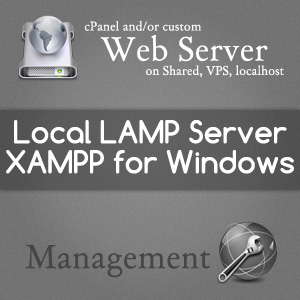


Pingback: Rotate and Flip images in PHP using GD: retaining PNG transparency